You can see in some Website or on Blog with share button, and also some blog use Floating Share Button. Share button is very need to every blog. So, this floating Share Button is cool and also with share counter. Its look good that's why I'm also Using this (You can See in the Left side). So, here is an excellent widget that will float vertically next to your
individual blog posts. These engaging
Home » Posts filed under News
7 Best Author Box Plugins for WordPress
 If you are already using WordPress
on your blog or website you surely know the power your company can
achieve with plugins, and how important they are. Not only they help us
to cover a lot of needs, but they are easy to use and install and have a
great community that supports them. But all the good parts have its bad
side, and this is linked to the large number of plugins for Word Press
that are out there. This is why finding a specific plugin can become
real nightmare.
If you are already using WordPress
on your blog or website you surely know the power your company can
achieve with plugins, and how important they are. Not only they help us
to cover a lot of needs, but they are easy to use and install and have a
great community that supports them. But all the good parts have its bad
side, and this is linked to the large number of plugins for Word Press
that are out there. This is why finding a specific plugin can become
real nightmare.Rank Author Plugins Are A Must For Any Blog
For several months, experts have been commenting on the influence of the Author Rank in SEO, it is necessary to clear all possible doubts. What is Author Rank? The Author Rank or author brand is very important in any blog because, besides being our signature content author, it improves our personal brand on the Internet.
It is not just about displaying your image in Google results, not even a matter of personal ego; it is much more than that. The Author Rank allows the network to become visible to the author and out of the supposed shadow before simply signing an article with our name. It allows conveying confidence, professionalism to our readers and so on. Another important aspect is that it helps to increase the number of followers of our blog and social networking profiles.
Does Author Rank have an impact on SEO? The Author Rank positively influences the SEO and PageRank in our blog. For this reason, we must incorporate information authoring plugins. How do you start using the Author Rank on your blog? To insert the brand image is as simple as installing any of the following Rank Author plugins for Word Press. The configuration of each of these plugins Author Rank is very simple, and it requires no computer knowledge to get it ready.
Best Rank Author Plugins for Word Press
If you run a website or blog with a single author, this creates more of a headache, it is expected that the thing is complicated when managed by a team, so imagine alone. Clearly, the key to success is communication so after taking this into account just give some attention to details. Thanks to the best Author Box Word Press plugins, you will be able to walk towards online success:
1. Author Sure: Build your brand on Google search results with this plugin.
Features:
- It’s easy to get the Google verification authoring.
- Supports multiple authors.
- Create links to social networking profiles Facebook, Twitter, LinkedIn , Pinterest , YouTube and Skype and Google+.
- Creates a link to your Google+ page.
- Improve the SEO of your blog.
Features:
- Establish the content authorship by linking to your Google+ profile.
- Very easy to configure.
- Improves the SEO of your blog.
Features:
- Shareable with Word Press SEO by Yoast and All in One SEO package.
- Integrates micro formats to enrich our content.
- Integrates content authoring for one or more authors.
- Improve the SEO of your blog.
- Includes the star rating associated with the author.
- Author Rank Plugin: WP Social SEO Booster.
Features:
- Easy configuration.
- Integrates content authoring for one or more authors.
- Improve the SEO of your blog.
- Integrates social networking profiles.
- Something strange in Word Press is its way of arranging tickets (drafts and schedules) more visually pleasing, not only in list form. Well, with Editorial Calendar can be displayed simultaneously all in a convenient calendar with quick editing functions and even drag and drop to rearrange Publication dates and times much easier.
6. Authors Plus: It allows multiple authors for an entry.
- Two heads are better than one so that an item that combines the knowledge of two or more authors can look better and be more complete than one with a single creator. Allowing Co – Authors Plus is the allocation of several authors in editing an entry in its publication in the feed for each author. Each author will have permissions to perform actions on the site: delete entries, edit pages, post, moderate comments, upload media files, install themes and plugins, etc. This brings a couple of interesting alternatives to users. It even hides all menus and other unnecessary elements (such as forms of SEO plugins) for each author, creating an atmosphere of writing step easier.
- This plugin will record all activity within the site authors: new tickets, tickets issued by each and earlier drafts, time log in and log out, IP and solutions for suspicious or interested in knowing even the slightest movement.
It is all about finding the best plugins that will surely release headaches and concerns. Get to manage your posts one by one without a single problem. Plugins will help you hide what you don’t like and highlight what you do. Some are even more specific and practical without making the error window with the typical message “you are not authorized to edit this section”, etc.
The ultimate plugin goes along with social networks. To allow a better link between authors and readers, it may be good to facilitate links to social media profile. Apart of implementing author box plugins consider writing a short biography, useful for sites that do not have a special page for a more detailed review of the information collaborators. Author Profile Avatars, widgets, lists and many other tools will allow you to achieve your online goals.
Wrapping it up, a simple widget can make a significant difference. Some are similar to a block that is embedded with subscriptions of Facebook and has some minute detail editing as authors to exclude, the size of the profile pictures and the number of people to show.
Computer Tips & Tricks Everyone Should Know [Mega Post]

Inspired and with the help of this AskReddit discussion, we’ve compiled some of the most handy computer tricks you might not be taking advantage of. Our ultimate goal is to help you become more productive by shaving valuable seconds off your workflow. Of course, you can always pass along these tips to your not-so-savvy friends and family members to help them become better PC users as well.
General Tricks
Windows hidden "god mode" folder Windows offers a centralized Control Panel for all of the OS settings, which makes it easy for users to tweak everything from desktop background to setting up a VPN. To enter this mode, create a new folder with this exact name (copy and paste it): God Mode.{ED7BA470-8E54-465E-825C-99712043E01C}. The folder icon will change to a Control Panel-style icon, and you will be able to jump in and change all kinds of settings. Note: Don't try this on Windows Vista 64-bit as it's known to cause a reboot loop.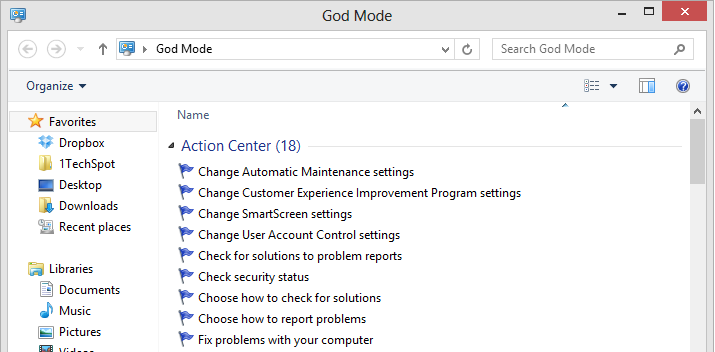
Use Problem Steps Recorder This handy tool automatically records any mouse clicks and takes screenshots for you. If you need tech assistance with your computer, go to Run by typing Windows + R, and then type "psr." Use the tool and by the time you are finished, you can send this information, neatly compiled automatically, to the person helping you with the issue. It will make the process of finding the problem much easier for them, which means you will be able to get your system up and running faster.
Find/Delete large files wasting space A handy tool called WinDirStat (Windows Directory Statistics) can be used to easily find which files and folders are taking up the most space on your drive. From there, you can delete them and open up a ton of storage space.
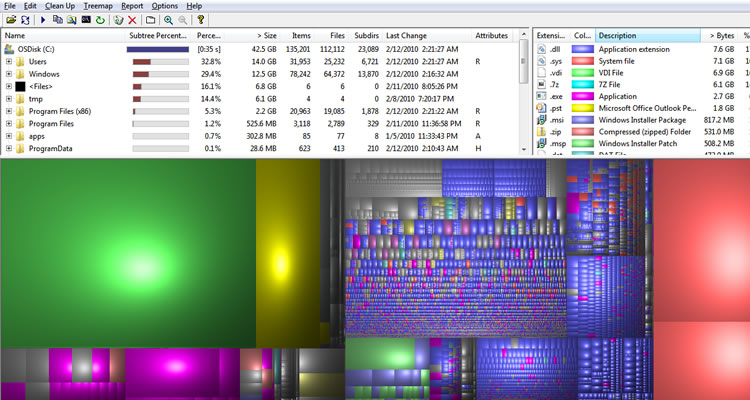
Reduce the number of programs running at startup If your PC is taking too long to boot, it’s probably because you have far too many programs running at startup. Reducing this is easy, it will make your PC launch noticeably faster and lighter upon first load. To change the items running at startup, go to Run using the hotkey Windows key + R, and type "msconfig." A small window will appear (see the screenshot below), select the Startup tab. From here you will be able to turn off many startup programs, which can shave several seconds (or minutes) off your boot time. (Note Windows 8 has moved this functionality to the Task Manager). Try to make sure you research what you are turning off as some processes might be needed by third party programs or drivers you have installed.

Cloud backup important files If you’re working on a critical paper for school, work, or any other major project, make sure you are backing up the file not just locally. You can use services like Dropbox, Google Drive, or any of the other popular cloud storage solution which will do the legwork for you on the background. Of course, you can also throw the files on a thumb drive or external HDD just to be safe but backing up to the cloud can be done seamlessly which is twice the advantage.
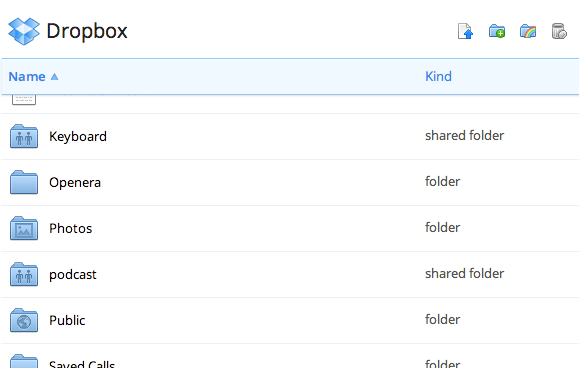
Typing Tricks
Delete an entire word Instead of deleting a single letter, pressing CTRL + BKSP will delete the entire word behind the cursor. This makes deleting text quicker if you screw up a whole word.Move Cursor to beginning of the next or previous word Moving the cursor around manually while typing is a great way to make your work take longer than it needs to. To speed of the process, move the cursor around with keyboard shortcuts. To move it to the beginning of the previous word, use CTRL + Left Arrow. To move it to the beginning of the next word, use CTRL + Right Arrow. In OS X you can accomplish the same using the Option key.
Making sub and superscript text If you need to make sub or superscript text (think exponents for superscript), press CTRL + = for subscript and CTRL + SHIFT + = for superscript.
Paste plain text of what was copied When you copy text from any source, programs will usually copy any formatting that comes with it. To paste this as plain text, press CTRL + Shift + V instead of the standard CTRL + V, and the system will paste unformatted text.
Note that many programs follow this parameter (Chrome, Firefox, etc.) but not all, particularly Microsoft programs like Word or Outlook. For those there's a few alternatives that go beyond copying and pasting in Notepad: 1) CTRL + ALT + V will show a 'paste special' dialog box. 2) CTRL + Spacebar will remove formatting in already pasted text. 3) Download Puretext and choose a hotkey to always paste plain text with it.
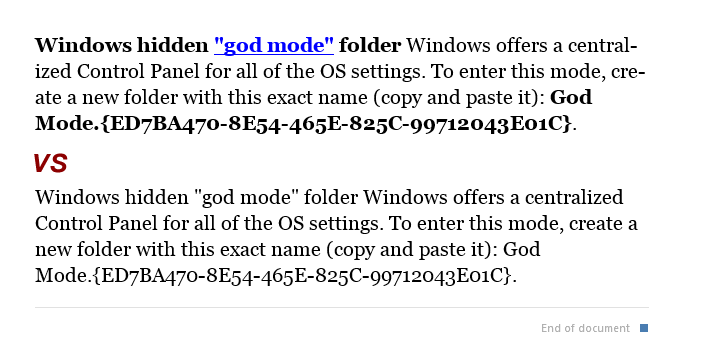
Keyboard Shortcuts
Copy only active window to clipboard Normally, the Print Screen key copies the entire display (or two displays if you got them), ALT + Print Screen only copies the currently active window to the clipboard. Whether taking a screenshot to diagnose a problem, or just because you want to show something to a friend, this will come in handy.Fix those little mistakes Did you know you can undo almost any action? CTRL + Z is the ultimate hot key, and for sure you knew about it already, however note that undo doesn’t just apply to typing. If you accidentally delete or move a file, you can hit CTRL + Z to bring it right back to where it was. In Chrome and Firefox you can also undo closing a tab using CTRL + SHIFT + T.
Cycle through open windows Pressing ALT+TAB allows you to cycle through currently open windows. This makes switching back and forth between running processes quick and painless. If you want a more stylish method of cycling through open programs, Windows + TAB will do the job for you.
Interrupt all processes CTRL + ALT + Delete is one of the most common PC shortcuts, and one almost everyone is familiar with. The important thing to note is that it interrupts all processes, including the one that is bogging down your system, which can mean the difference between needing to restart or not.
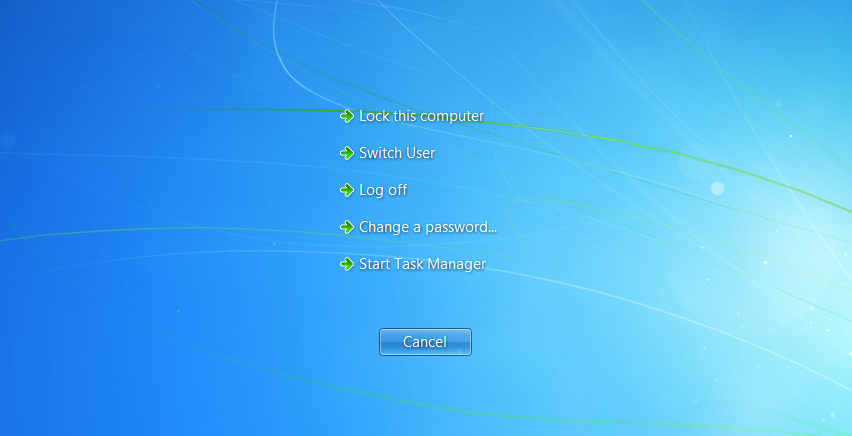
Close the current program Typing ALT + F4 will close the program that is running. This is useful as it saves you time mousing over the "X" and clicking. People will often use this as a joke, telling you to press ALT + F4 to fix a problem. Don’t fall for it unless you want to close what you are doing.
Minimize all windows Sometimes you have a bunch of stuff running, and you want it all to go away so you can get to the desktop. Simply pressing Windows + D will minimize everything you have up, which will save you some time pressing the minimize button for each window. It should be noted that Windows + M offers similar functionality, but there is no undoing, so Windows + D is the more favorable approach.
Open the task manager directly If you want to bypass the interrupt that happens when pressing CTRL + ALT + DEL and jump right to the task manager, typing CTRL + Shift + ESC launches it directly.
Close the current window/tab Stick of moving all the way to that X button? Press CTRL + W and the current window will close. (Don’t do it now, or you will miss the rest of the tricks!)
Bring up the system information window This is so much quicker than digging this out the traditional way... Just press Windows + Pause/Break and the System Information panel will be ready to go. This might be the only use for the Pause/Break key you will ever find, so enjoy it!
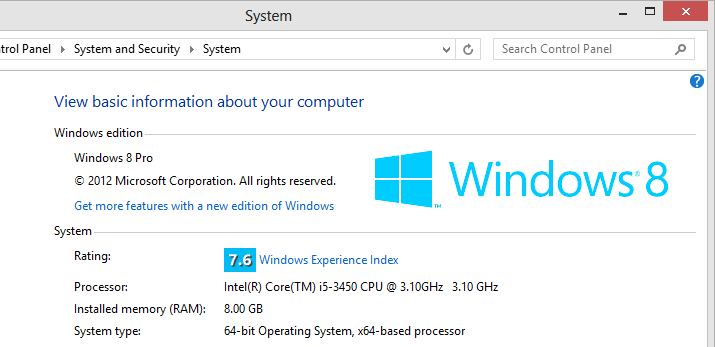
Better multiple monitor control There are several useful keyboard shortcuts for controlling open windows on multiple monitors. Pressing the Windows Key + Arrow Keys will cause a window to quickly snap to each side of either monitor. Alternatively, hitting Shift + Windows Key + Arrows will cause the window to jump to the other monitor. Lastly, pressing Windows + P will allow you to quickly set up a second display or projector.
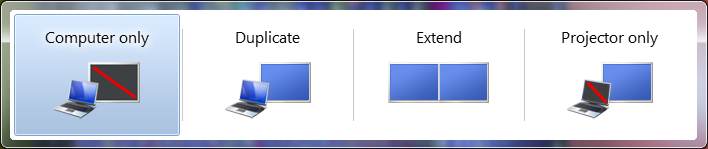
Web Browsing Tricks
Automatically add www. and .com to a URL You can shave off a couple of seconds typing in a URL by simply click CTRL + Enter after you type the name of the site. Need .net instead of .com, press CTRL + Shift + Enter instead.
Jump to address bar There are a number of ways to jump right to the address bar from anywhere in browser. Pressing CTRL + L, F6, and ALT + D all accomplish this goal.
Bring back a closed tab We covered this already, but it's super useful. Accidentally closed a tab? Simply press CTRL + Shift + T to reopen the most recently closed tab and get back to what you were doing.
Use private browsing The uses for not having cookies and history saved are obvious for certain activities, you know, like shopping for gifts on a shared computer (of course!). Pressing CTRL + Shift + N will launch a new private in Chrome, CTRL + Shift + P will do it in Firefox and Internet Explorer.
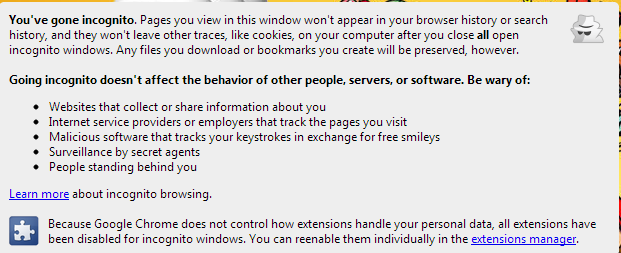
Cycle through open tabs Pressing CTRL + TAB while in a browser will flip between each one. This can be much faster than moving the mouse and clicking on a tab. CTRL + NUM (1, 2, 3, 4, n..) will also take you to certain tab in that numeric order.
File Management Tricks
Rename a file quickly Right-clicking and selecting rename is not very efficient. Instead, simply press F2 while a file is selected to change its name. To alter the name of another file, type TAB without deselecting the current file.Rename files sequentially in Windows You actually don’t need to download any programs to perform a batch file rename in Windows. Instead, you can select all the files you want to change, right-click the first one in the list, select rename (or use F2), and type in the name. This will automatically change all the other files with the same root name with a suffix: (1), (2), and so on.
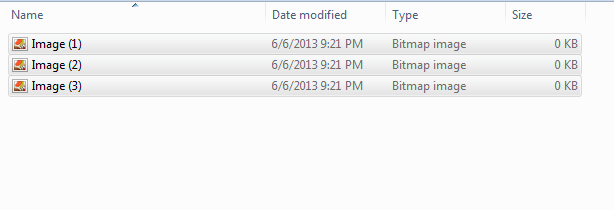
Select multiple files using the keyboard To select a bunch of files using your keyboard, you can press Shift + down arrow to select a single file or Shift + Page Down to select a large group of files at one time.
Security Tips
Run programs on an infected PC Often times, malware will prevent a computer from running certain programs. Changing the name of the .exe file can often override this. If that doesn’t work, changing the extension to .com is another useful alternative, and the program will still be able to run in spite of the extension change.Read installers Even major programs can install toolbars and other unwanted pieces of software during installation. Take a few seconds to read each step to make sure you are not agreeing to install something other than the program you were actually seeking. Far too often people just push next over and over, and end up with a browser covered in various search bars that just aren't needed. In the worst of scenarios, these can have nefarious intentions.
Lock your computer if you get up Sick of your "friends" going onto your computer at work or home and posting things on your Facebook/Twitter page on your behalf? It’s certainly an annoyance, but an easy one to prevent. Windows + L will lock your system right away, requiring a password (if you've set one) to log in again.
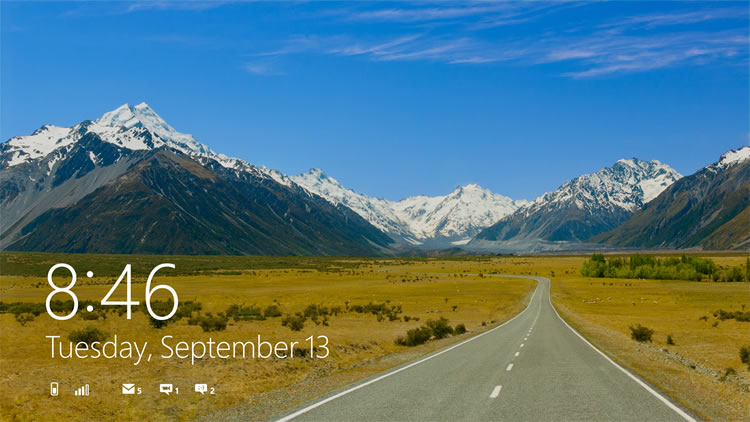
Program-Specific Tricks
Photoshop: Drag the marquee without losing the ability to size it The marquee tool is, at its most basic level, designed for selecting a part of an image. It’s used constantly in Photoshop, and there is a handy trick many users miss. While dragging it around, you can press space, which will allow you to size it while moving it. This saves time by letting your perform two key functions at the same time.Steam: Move games to another drive or partition By default, Steam installs all games to the same HDD or partition, but what happens if that fills up? The solution: download Steamtool Library Manager. It makes it easy to move games to another hard drive without messing with the functionality of Steam.
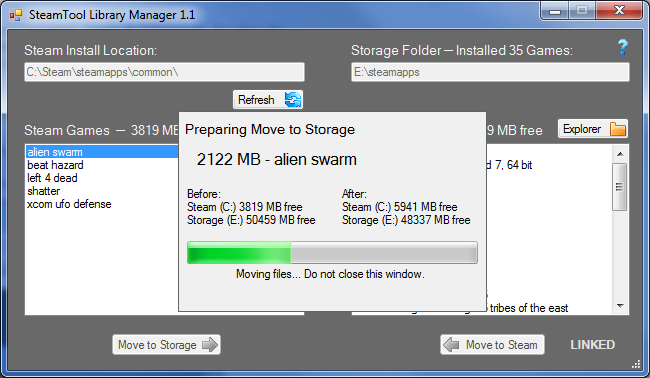
VLC: Fix unsynced audio and subtitles In the popular media player VLC, if your audio loses sync with the video or subtitles, there is an easy way to fix this. Simply pressing J or K will move the audio forward or backwards. Similarly, to sync the subtitles you can press H or G.
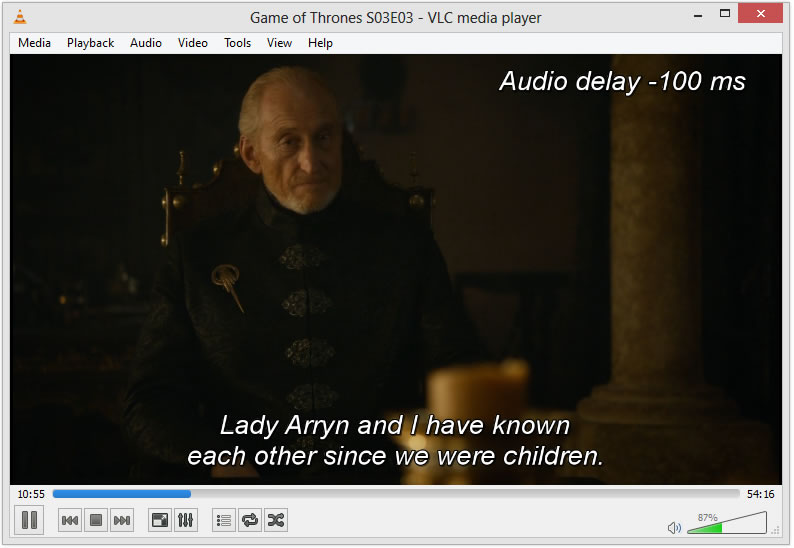
The combination of using these tips and tricks on a daily basis will most certainly make your computer life much more enjoyable, or at least more practical. And so, did you learn a thing or two that you didn't know before?
Best 10 Keyword Research Tools for SEO

Top 10 SEO Tools for Keyword Research:
I thinks every one know about Google Adwords Tools, So nothing need tall about Google Adwords Tool.It is very likeable tool of every webmaster
http://www.adwords.google.com
Top High Paying Keywords List of Infolinks

Top Paying Keywords List:
HOME MORTGAGES FOR BAD CREDIT = 46.02
Put Bidvertiser ads Below Post Title in Blogger
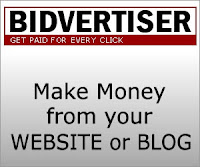
How to Put Bidvertiser Ads:
01.Go to your Blogger Template Edit option.
02.Find those below word by (Ctrl+F)
রাউটার ছাড়াই আপনার Wimax আপনার মোবাইল ফোনে ব্যাবহার
আমরা অনেকেই হয়তো বেপারটা জানি, কিন্তু তার পরও যারা জানি না তাদের সুবিধার জন্য আমার এই লেখা। আপনার যদি একটি ল্যাপটপ কম্পিউটার থাকে এবং একটি বাংলালায়ন বা কিউবি Wimax কানেকশন থাকে তবে আর দেরি নয়, ঝটপট আর্টিকেলটি পড়ে ফেলুন এবং যে কোন Wifi সুবিধাযুক্ত মোবাইল ফোনে ইন্টারনেট ব্যাবহার করুন।
প্রথমেই কাজটি করার জন্য আপনার একটি সফটওয়্যার লাগবে। সফটওয়্যার
টির নাম Connectify Hotspot ।
এই সফটওয়্যার টি আপনার জন্য ভার্চুয়াল
রাউটার হিসেবে কাজ করবে। সহজেই ইন্টারনেট থেকে সফটওয়্যার টি ডাউনলোড করে
নিতে পারবেন। ডাউনলোড হয়ে গেলে এটি আপনার ল্যাপটপে ইন্সটল করে নিন। এবার
ল্যাপটপ টি রিবুট করুন। ল্যাপটপ অন হলে, আপনার ল্যাপটপের wifi সুইচড অন
করুন। এবার Connectify icon টি তে ক্লিক করে রান করান এবং স্ক্রীন এ
প্রদর্শিত নির্দেশ অনুসরণ করে আপনার হটস্পট টির একটি নাম দিন এবং পাসওয়ার্ড
সেট করুন। এবার Taskbar এ থাকা Connectity icon এ ক্লিক করে Internet to
share অপশন থেকে Remote NDIS based internet sharing
নির্বাচন করুন। Advanced settings অপশন থেকে Share over- Wifi নির্বাচন
করুন এবং Sharing Mode অপশন থেকে Wifi access point, Encrypted (WPA2)
নির্বাচন করুন। ব্যাস আপনার কাজ প্রায় শেষের দিকে। এবার Start Hotspot
বাটনে ক্লিক করে কিছুক্ষন অপেক্ষা করুন। লোডিং শেষে Hotspot Connected
দেখাবে। লক্ষ্য রাখুন, এ পদ্ধতির জন্য আপনার ল্যাপটপের Wimax connection টি
সচল থাকতে হবে। এবার আপনার ফোনের Wifi চালু করে স্ক্যান করুন, তাহলে
মোবাইল এ আপনার তৈরিকৃত Hotspot টির নাম দেখতে পাবেন। সিলেক্ট করলে পাস
ওয়ার্ড চাইবে, পাসওয়ার্ড দিন। ব্যাস হয়ে গেলেন ইন্টারনেট এর সাথে সংযুক্ত।
আশা করি বিষয়টি সবার কাজে লাগবে। ভাল থাকবেন সবাই।
collect from Facebook Writer: Mosabbir Ahmad
Samsung এর Smartphone বিক্রিতে Apple এর নিষেধাজ্ঞার অনুরোধ
আপেল
একটি ক্যালিফোর্নিয়া বিচারক দ্বারা নাটকীয়ভাবে একটি মার্কিন স্যামসং
স্মার্টফোনের সংখ্যার বিক্রয় নিষেধাজ্ঞা তার জন্য অনুরোধ ক্যালিফোর্নিয়া
আদালতে ছিল পরিণত নিচে যেখানে একটি জুরি আগস্ট মাসে এটি $ পেটেন্ট লঙ্ঘনের
জন্য ক্ষতিপূরণ 1.05bn (£ 635m) ভূষিত পরে rebuffed.
তার
ক্ষমতাসীন ইন, Koh বলেন: "স্যামসং কিছুটা অ্যাপল এর গ্রাহক বেস টুকরো
আছে, থাকতে পারে কিন্তু যে কোন পরামর্শ স্যামসং আউট অ্যাপল এর গ্রাহক বেস,
বা বল আপেল মুছা স্মার্টফোনের তৈরীর ব্যবসায়িক আউট করা হয় সেখানে উপস্থিত
ক্ষেত্রে হারিয়ে বিক্রয় জড়িত থাকে -. ক্ষমতা হারিয়ে একটি না একটি টেকসই বাজারে অংশগ্রহণকারী হবে. "
1 Milion Serial Keys
Once more I came with a Large Number of Serial keys. There are many many Serial keys would be Important or Needed. In this file you can very popular software's serial keys. Just open this file copy and paste and taste the Full version application's Experience. Search your Key and user name and enjoy!!









.jpg)
